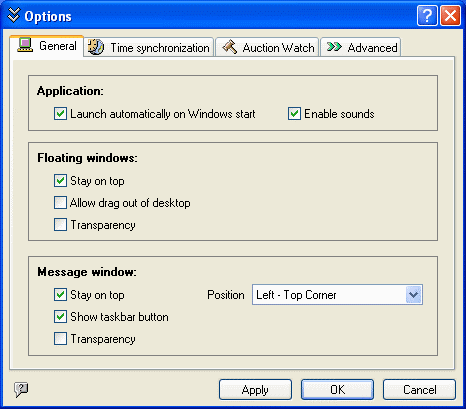
Right-click on TimeLeft system tray menu and select Options to bring up Options window.
General tab contains general TimeLeft options:
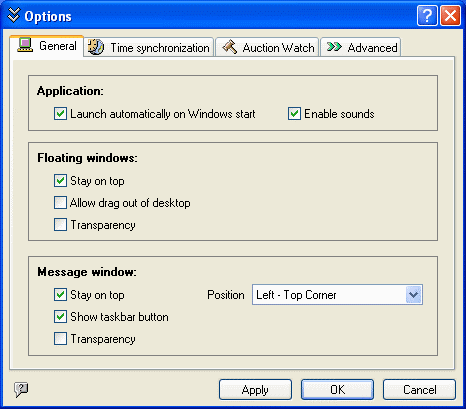
Marking Autostart checkbox enables TimeLeft to launch on Windows startup.
Enable sound checkbox is marked by default. Clear it if you want to
disable all sound effects.
Floating windows settings:
Stay on top û mark this checkbox if you want TimeLeft floating windows to
be always at the front of any other windows.
Allow drag out of desktop - mark this option if you want allow floating windows to be moved out of desktop.
Transparency - mark this option is you want floating windows to be transparent (Windows 2000/XP only).
Message windows settings:
Stay on top û mark this checkbox if you want TimeLeft message windows to
be always at the front of any other windows.
Show task bar button - mark this option if you all message windows to have a taskbar button.
Transparency - mark this option is you want message windows to be transparent
(Windows 2000/XP only).
Position - use this option to define message windows default position
on the screen.
Synchronize time tab contains settings for automatic time synchronization:
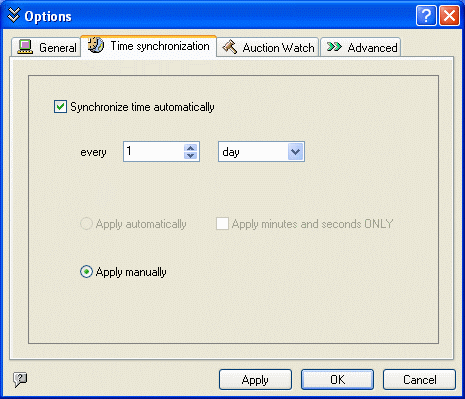
Mark Synchronize time automatically checkbox if you want TimeLeft to connect automatically to time servers at predefined time intervals and use spin controls and the drop-down menu below to set duration of these intervals.
Apply minutes and seconds ONLY checkbox should be used in case you notice that the time offered by atomic servers differs from your real time by one or several undivided hours (this may happen due to specific time zone or energy-saving time adjustment settings on your system).
Auction Watch tab contains auction watch Quick Add and Autorefresh settings:
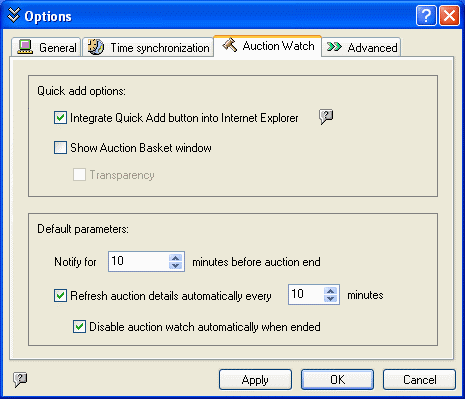
Mark Integrate Quick Add Button Into Internet Explorer option to add Auction Quick Add button to your Internet Explorer toolbar, so you can open auctions in your Internet Explorer and add them into TimeLeft auction list quickly by pressing this button.
Show Auction Basket Window option: if marked then a small stay-on-top
window is displayed: this is Auction Basket. Now you can add auctions quickly by
dragging links from your browser and dropping them into the Auction Basket window.
Transparency: mark this option if you want your Auction Basket window
to be transparent.
Default parameters section:
Notify for N minutes before auction end:this information is used when a new auction is added. Default value is 10 minutes, but it can be changed, so you don't need to change every new auction.
Refresh Auction Automatically every N minutes: if marked, then auction status (is it ended or not, current bid, high bidder) is loaded from the Internet every N minutes (30 minutes by default).
Disable Auction Automatically When Ended: if the auction is ended, then
it is disabled automatically in the Auction List (see Main
Window). This option works if Refresh Auction Automatically every N minutes
is marked.
Advanced tab contains settings that are not used often:
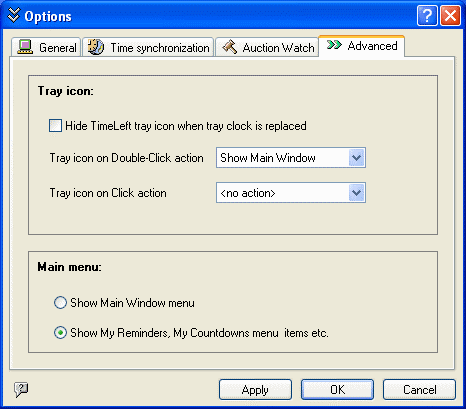
If Hide TimeLeft tray icon when tray clock is replaced is marked then
TimeLeft tray icon is hidden when Windows' tray clock is replaced by TimeLeft
skinnable clock. In this case you can access TimeLeft main menu by right-clicking
on the skinnable tray clock and selecting TimeLeft Menu item.
Tray icon on Double-Click actionû here you can define what should occur
when you double-click on the TimeLeft tray icon.
Tray icon on Click actionû here you can define what should occur when you click on the TimeLeft tray icon.
If Show Main Window Menu is marked then in the main TimeLeft menu all "My.." menu items (like My Reminders, My Countdowns) are replaced with one menu item called Main Window.